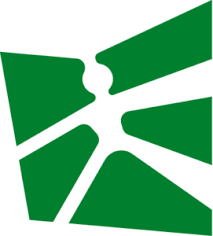In [ ]:
%%HTML
<link rel="stylesheet" type="text/css" href="https://raw.githubusercontent.com/malkaguillot/Foundations-in-Data-Science-and-Machine-Learning/refs/heads/main/docs/utils/custom.css">
%%HTML
<link rel="stylesheet" type="text/css" href="../utils/custom.css">
Executing notebooks in vscode¶
1. List available kernels¶
- similarly to running code, you select the interpreter, and then you can run the notebook
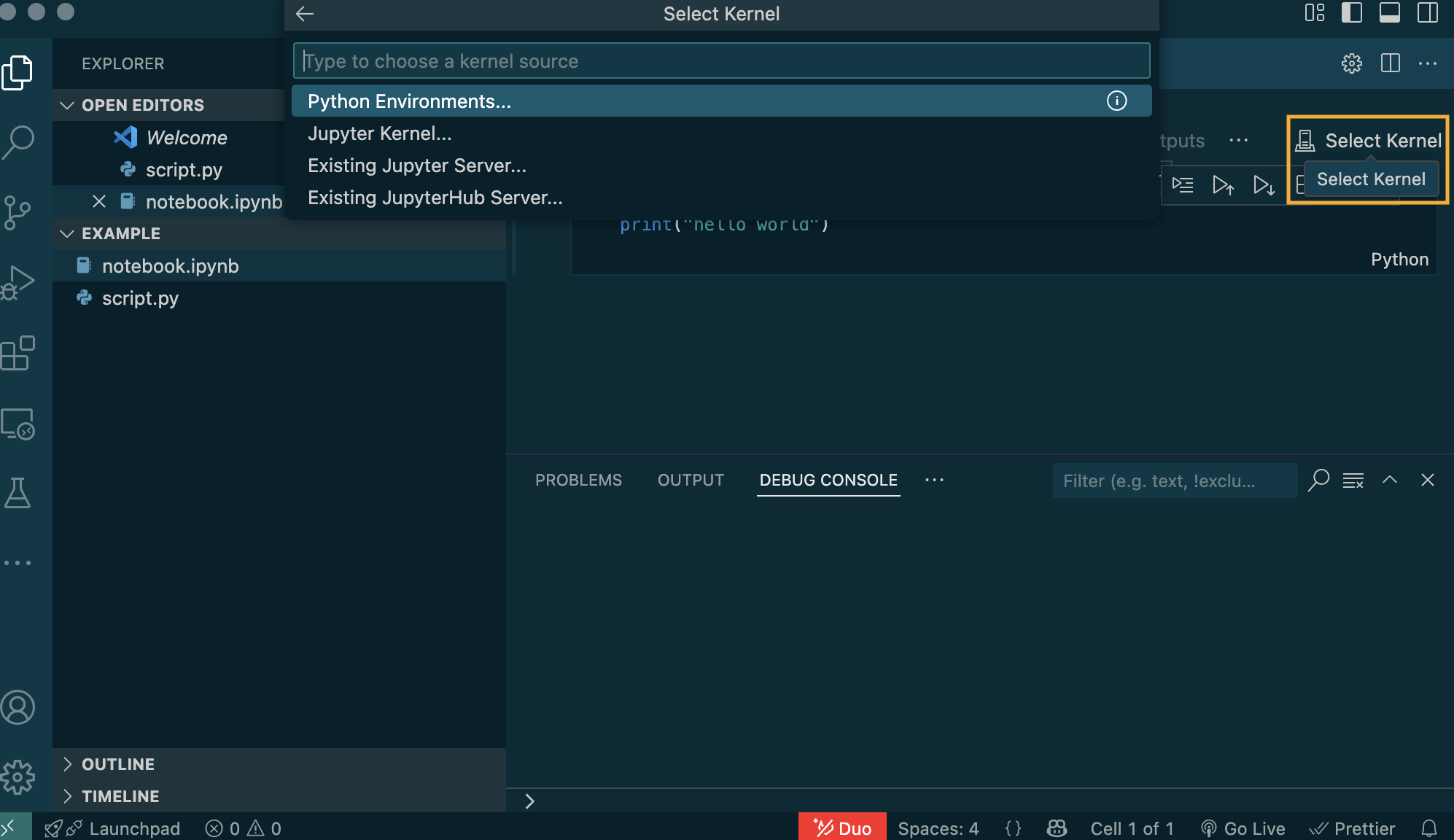
2. Select the kernel¶
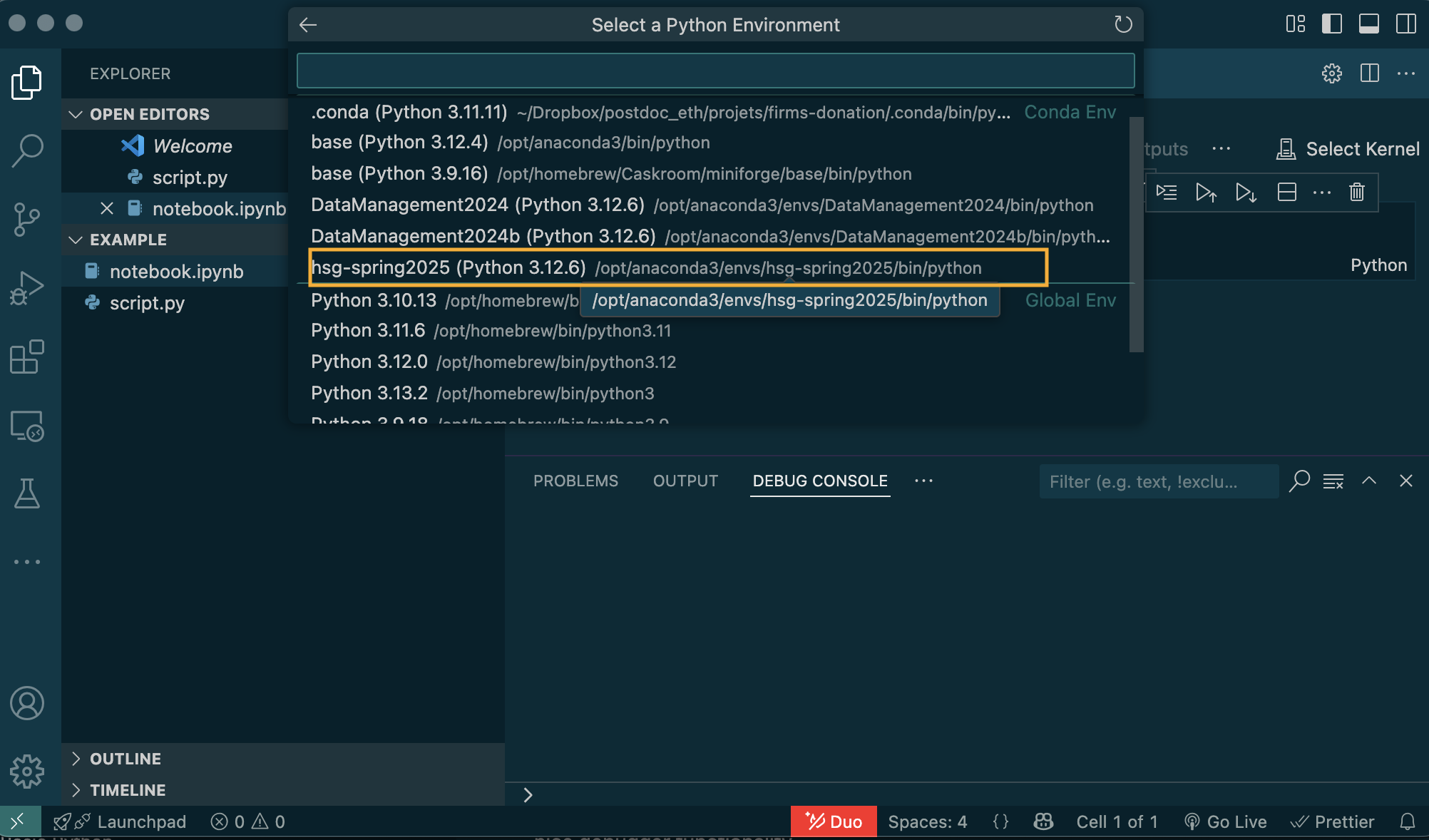
3. Run the notebook¶
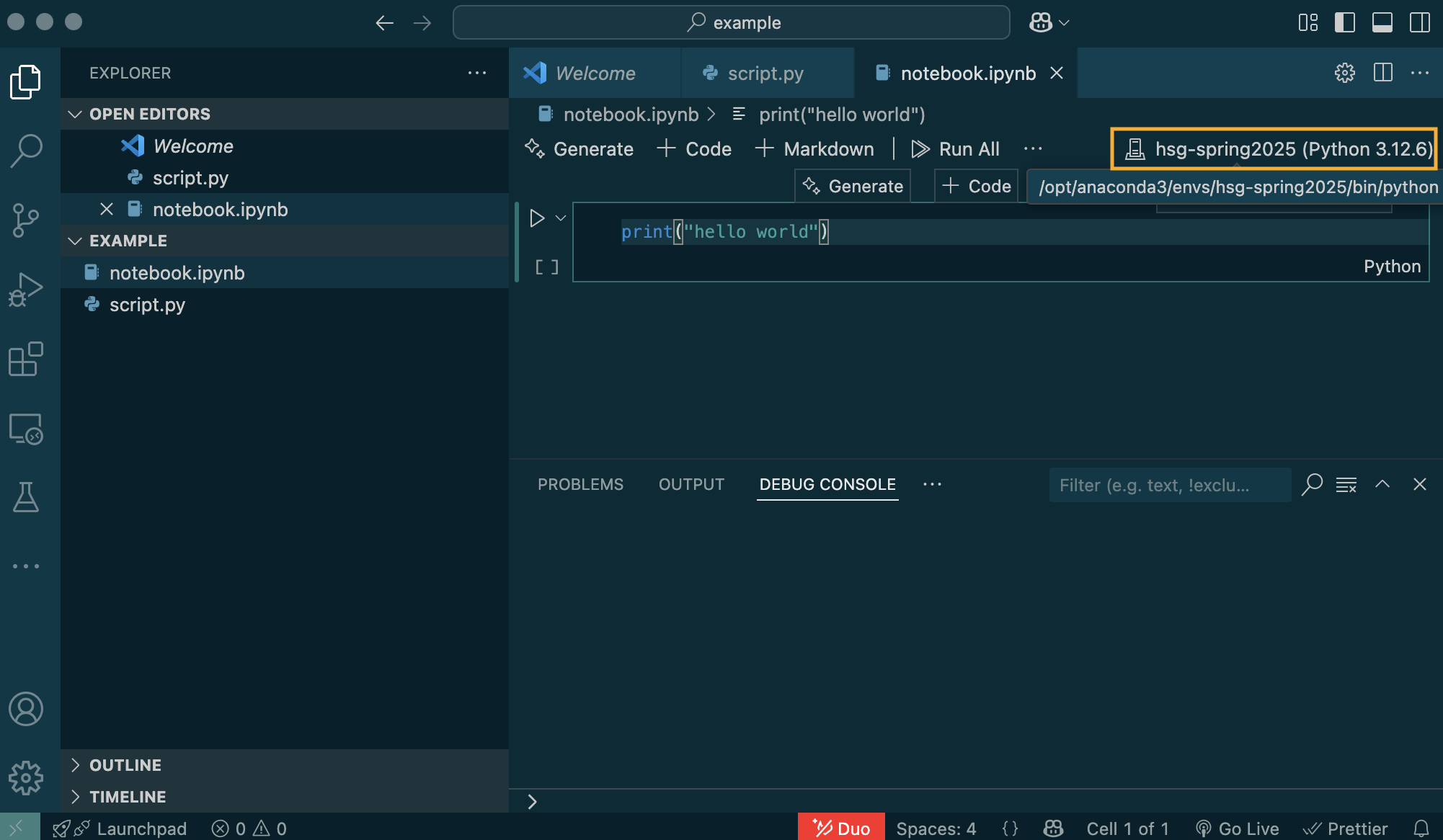
Assignment and scalar types¶
Assignment and scalar types¶
- Representing numbers: integers and floats
- Using Python like a calculator
- Comparing variables
- Representing True and False: Booleans
Integer¶
- Variables are assigned with a single = sign
In [2]:
a = 3
- Types are inferred, not declared upfront
- Types can be inspected with
type()
In [3]:
type(a)
Out[3]:
int
In [4]:
type(3)
Out[4]:
int
- You can re-assign variables with different values
Intscan hold arbitrarily large numbers
In [5]:
a = 5
Float¶
- Floats represent real numbers
In [6]:
b = 3.141
type(b)
Out[6]:
float
- They are imperfect representations
- Imperfect precision
- Can hold values between $-10^{308}$ and $10^{308}$
In [7]:
c = 0.1+0.2
c
Out[7]:
0.30000000000000004
Python as a calculator¶
- Arithmetic works as you would expect
- Brackets work as expected
- Mixing
intsandfloatsconverts everything tofloats
In [8]:
a = 3
b = 3.1415
print(b/a)
print( (a+b)*3)
1.0471666666666668 18.424500000000002
Some things you need to know¶
**is exponentiation (not^)//is floored quotient division%yields the remainder of a division
In [9]:
a**b
Out[9]:
31.54106995953402
In [10]:
b//a
Out[10]:
1.0
In [11]:
b%a
Out[11]:
0.14150000000000018
Comparisons¶
- Comparison operators are
==,<,>,<=,>= - Remember:
=is used for assignment, not comparison - The result of a comparison is a
Boolean
In [12]:
a = 3
b = 3
print(a == b)
print(a < b)
print(a >= b)
True False True
Booleans¶
- Booleans can be
TrueorFalse(case sensitive)
In [13]:
a = True
b = False
type(a)
Out[13]:
bool
and,orandnotcan be used to express complex conditions
In [14]:
a and b
Out[14]:
False
In [15]:
a or b
Out[15]:
True
In [16]:
not b
Out[16]:
True
- Fundamental for control flow we will see later
Strings¶
Assigning strings¶
- Strings can hold arbitrary text data
In [17]:
a = "Hello"
type(a)
Out[17]:
str
- Defined with single or double quotes
In [18]:
b = 'embed "double" quotes'
c = "embed 'single' quotes"
- Strings containing numbers do not behave like numbers!
In [19]:
not_an_int = "123"
type(not_an_int)
Out[19]:
str
Everything is an object $\rightarrow$ Everything has methods¶
- Any language has int , float , bool and string
- C, Fortran, …:
- low level types to store data efficiently and do fast calculations
- Python: Everything is an object
- Objects with convenient methods
- Trade efficiency for convenience
- We can still get efficient when needed!
Some string methods¶
In [20]:
a = "Hello World!"
a.lower()
Out[20]:
'hello world!'
In [21]:
a.replace("!",".")
Out[21]:
'Hello World.'
In [22]:
a.startswith("Hello")
Out[22]:
True
Strings are a sequence type¶
- Most of the time, you can think of strings as scalar variables
- They are actually sequences of characters
- Have a length
- Can be indexed
- Can be sliced
- Can be iterated over
- Indexing starts at 0
- Negative indices start from the end
In [23]:
a = "Hello World!"
len(a)
Out[23]:
12
In [24]:
a[0]
Out[24]:
'H'
In [25]:
a[-1]
Out[25]:
'!'
Lists (and tuples)¶
Lists¶
- Created with square brackets
In [26]:
a = [1,2,3]
type(a)
Out[26]:
list
In [27]:
a.append(4) # the append method adds an element to the end of the list
- Definition: Mutable sequence of objects
- mutable: Can change it after creation
- sequence: An ordered collection
- of objects: Items can consist of anything
In [28]:
a[0] = "here"
a
Out[28]:
['here', 2, 3, 4]
lenworks for all collections
In [29]:
len(a)
Out[29]:
4
- Lists are used a lot!
- Highly optimized for fast appending!
Selecting elements¶
- Selecting elements is the same for lists, tuples, and other sequences
- Indexing starts at 0
In [30]:
a = [1, 2, 3, 4, 5]
a[0]
Out[30]:
1
- Upper index of slices is not included
In [31]:
a[1: 2]
Out[31]:
[2]
- lower and upper index can be left implicit
In [32]:
a[:2]
Out[32]:
[1, 2]
In [33]:
a[2:]
Out[33]:
[3, 4, 5]
- negative indices start from the end
In [34]:
a[-1]
Out[34]:
5
Dictionaries¶
Dictionaries¶
- Map a set of keys to a set of values
- Dictionary is a mapping type
- Creation by curly braces and
:to separate keys and values - mutable: Can add or overwrite entries
- Order is preserved (since Python 3.6)
In [35]:
# Create a dictionary
a = {'a': 1, 'b': 2, 'c': 3}
type(a)
Out[35]:
dict
In [36]:
# Access a value using square brackets
a['b']
Out[36]:
2
What can go in a dict?¶
- Keys need to be hashable, for example
stringsintstuples - Values can be absolutely anything
- If values are dicts we get nested dictionaries
In [37]:
nested = {
'a': {
'b': {
'c': 3,
'd': 'hello'
}
}
}
# Chain access a nested value
nested['a']['b']['c']
Out[37]:
3
When to use dictionaries?¶
- Dictionaries provide label based access
- Lists provide position based access
- Label based access is more readable and less error prone!
- Example use-cases:
- Storing model specifications
- Storing results of your anlysis
- ...
Tracebacks¶
- Traceback: Detailed report that helps you to localize the error
- Pro tip: Read the traceback!
In [38]:
d = {'a':1}
d[[1, 2, 3]] = "b"
d["c"]=2
--------------------------------------------------------------------------- TypeError Traceback (most recent call last) Cell In[38], line 2 1 d = {'a':1} ----> 2 d[[1, 2, 3]] = "b" 3 d["c"]=2 TypeError: unhashable type: 'list'
The code above has a problem¶
Traceback tells us everything we need:
- What type of Exception occurred:
TypeError - Where did it occur: In line 2 of
Cell - What happened exactly (used an unhashable type where we must not)
- What type of Exception occurred:
Tracebacks can get very long! Read from bottom to top.
Always look for these three things!
Common sources of errors¶
ValueError: Called a function with something invalidKeyError: Typo in a variable name or a dictionary keyTypeError: Called a function with something that has the wrong typeImportError: Typo in an import
How to ask for help?¶
- I do not remember what task 3 in exercise 5 is
- I like to see that you tried on your own
- I like to see that you tried to reduce the amount I have to read
- I love well formatted, self-contained examples
- Always include the traceback
Further references¶
- See an excellent blogpost by Matthew Rocklin that shows how to ideally ask for help.
- See a realpython post on how to read tracebacks
Executing .py files in VS Code¶
Open a file¶
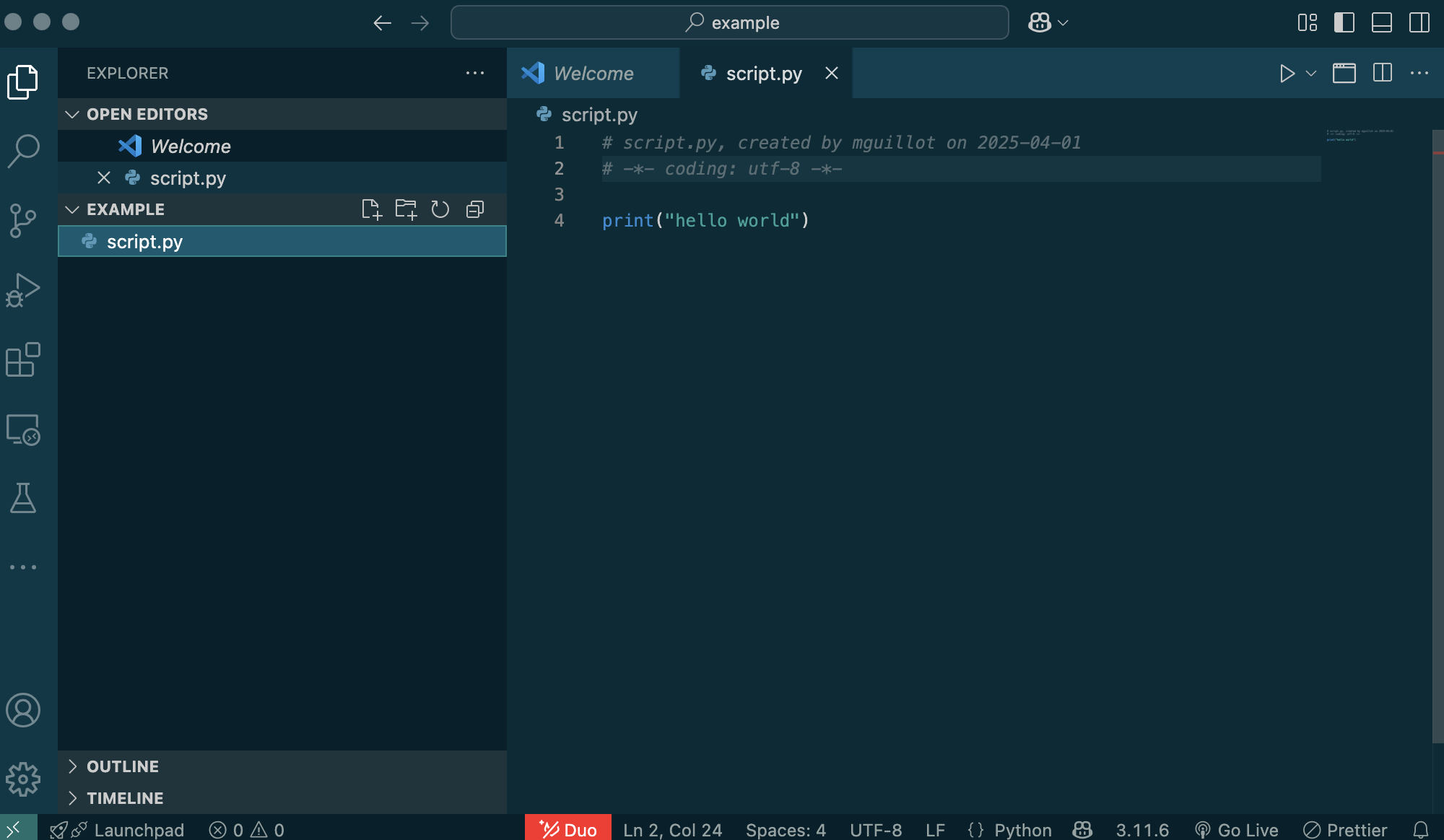
Solution 1: Run you script in the terminal¶
Open the terminal in VS Code and run your script with python <script.py>
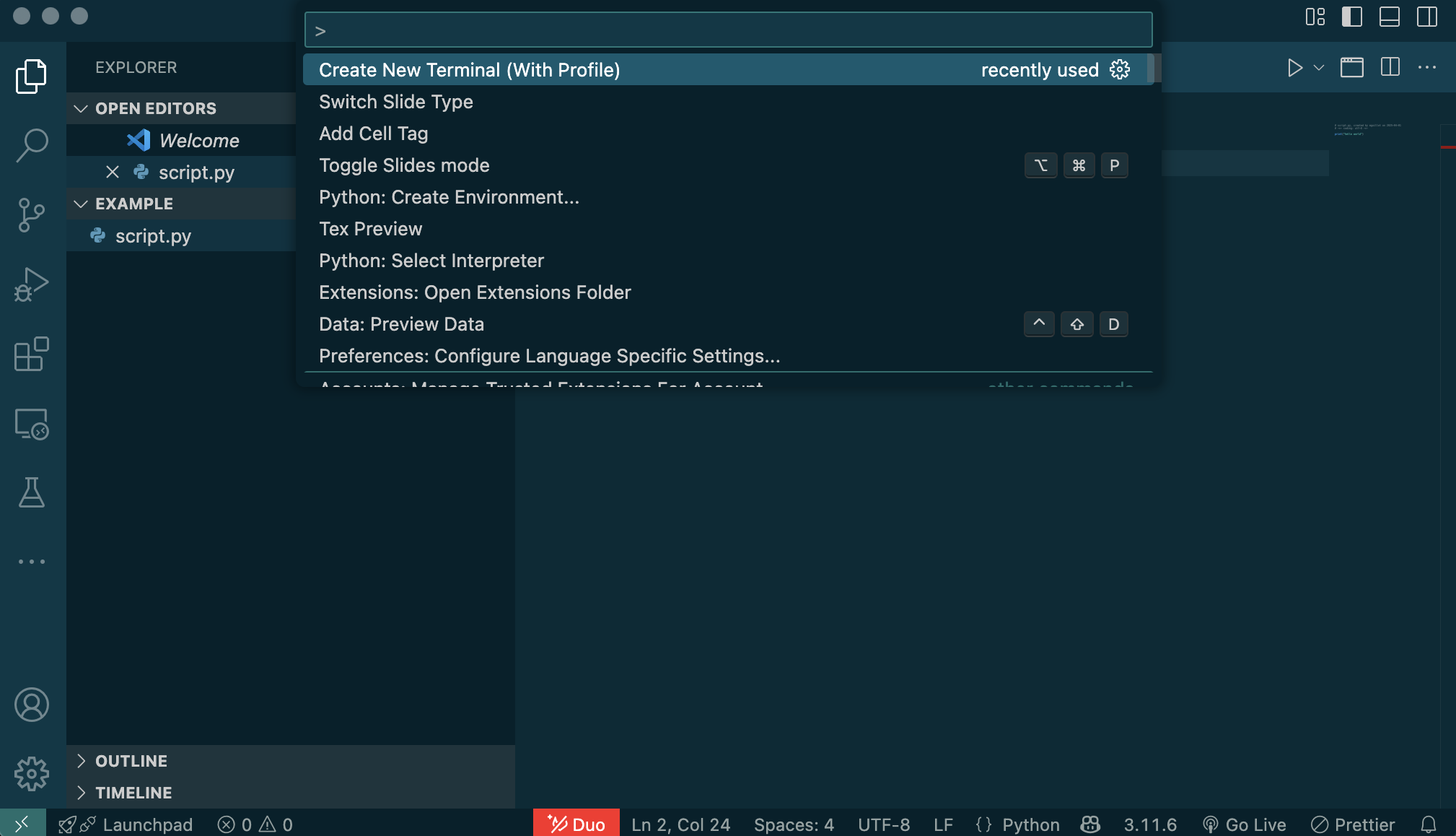
Solution 1: Run you script in the terminal¶
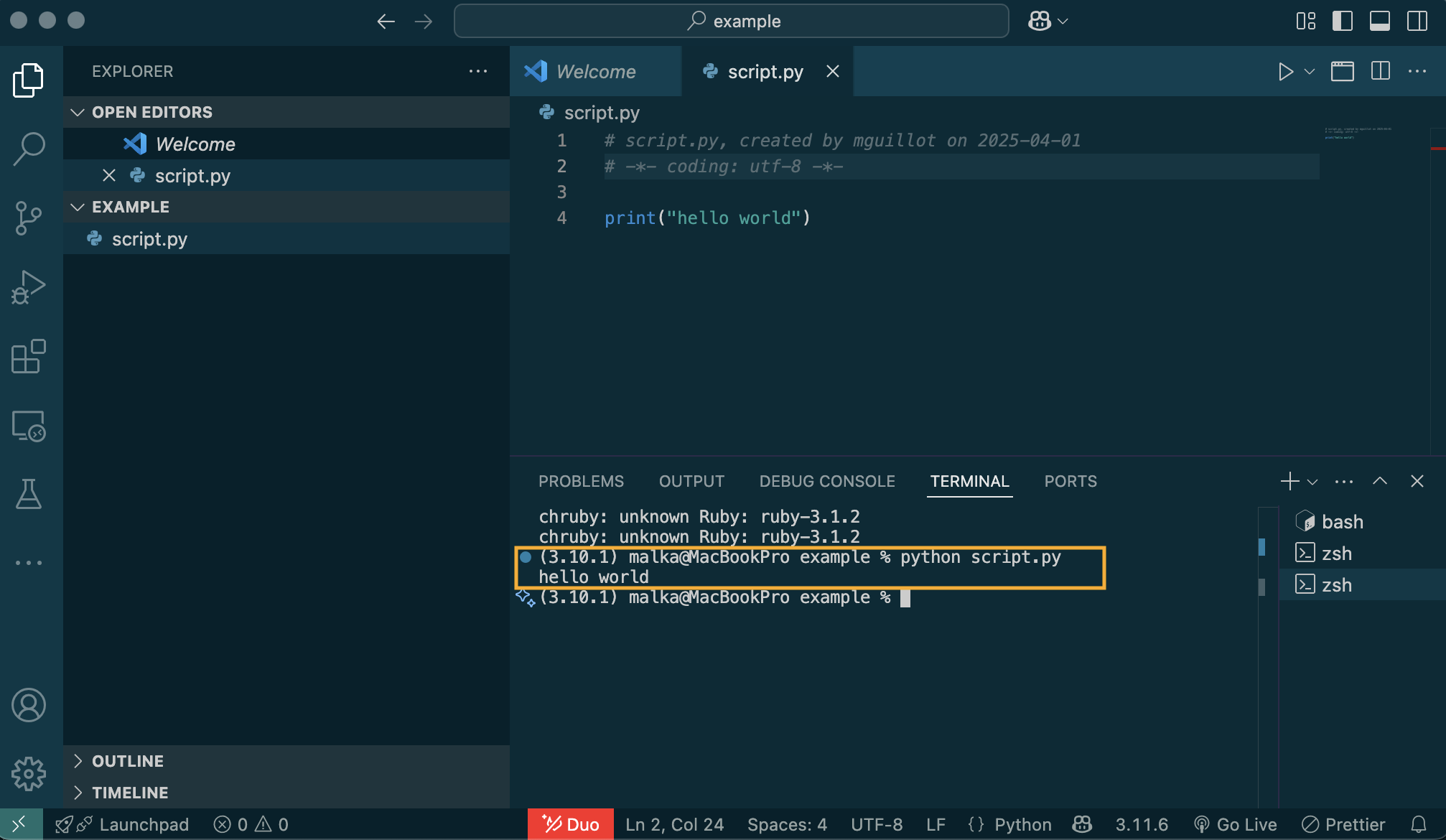
Solution 2: Select the python interpreter¶
- using the command palette (Ctrl + Shift + P)
- Select interpreter: you can select the environment you want to use
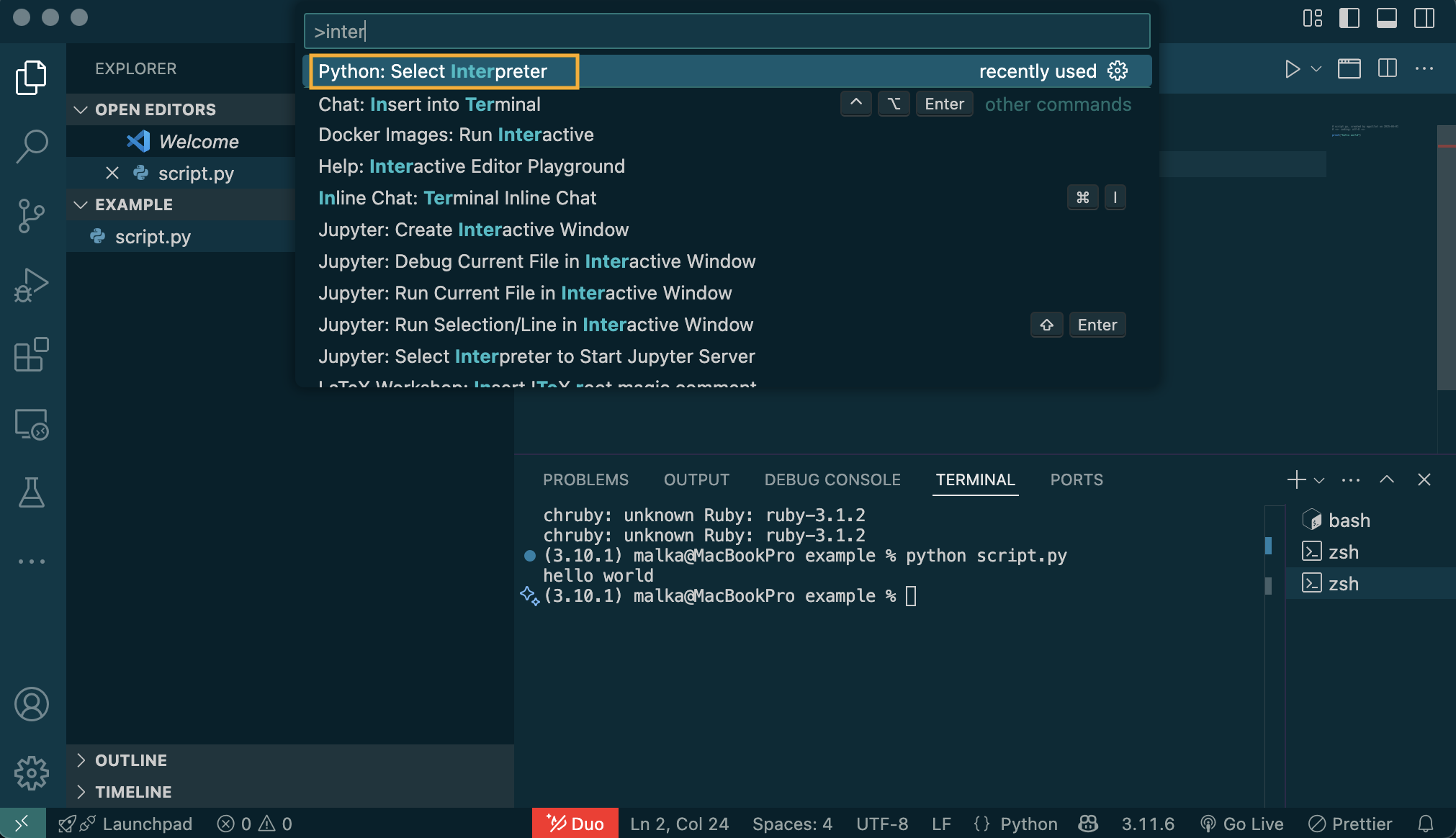
You now are working in your virtual environment¶
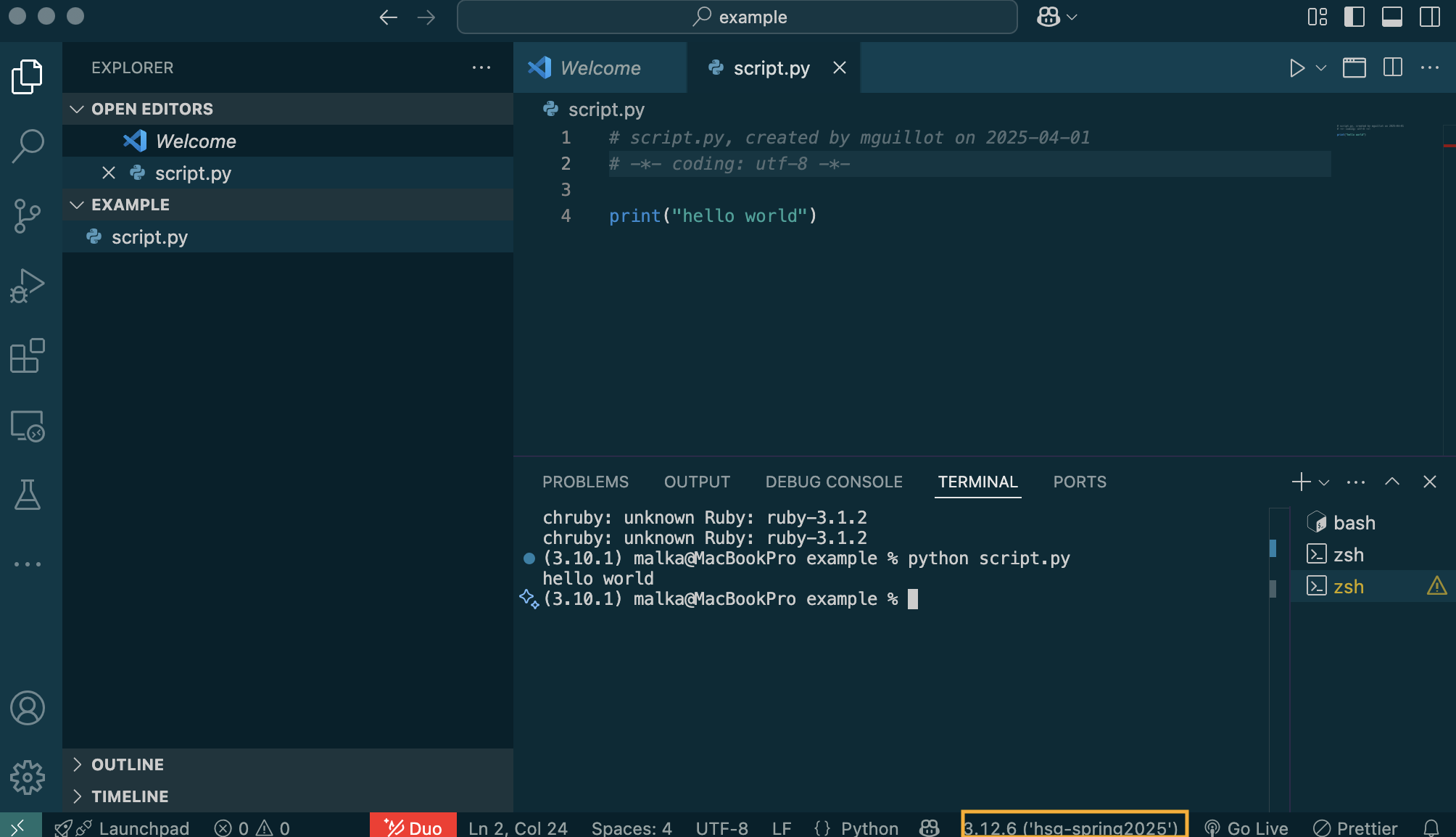
You can also run using VS code's button¶
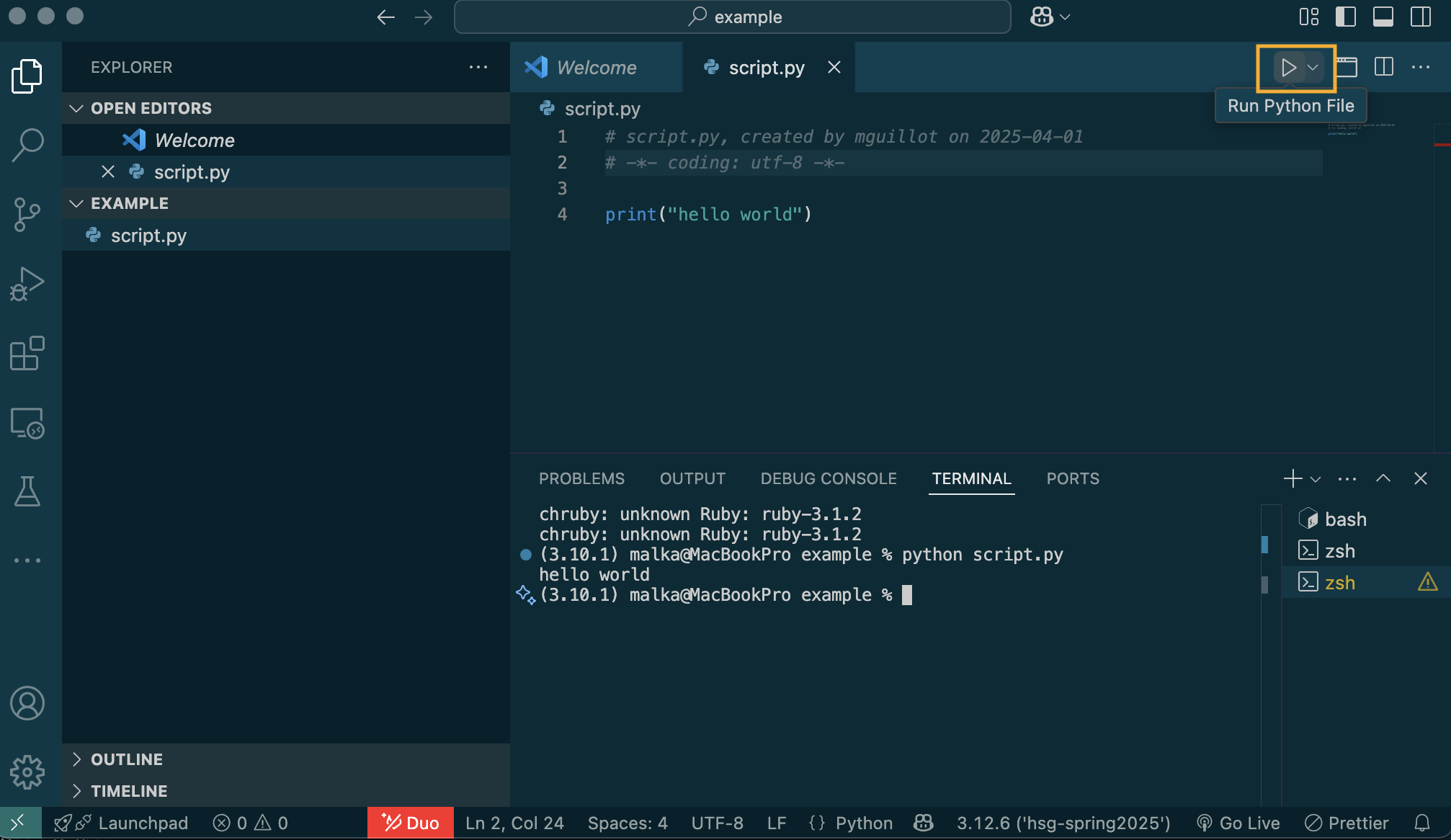 - nice debugger functionality
- nice debugger functionality